Chris Coyier from CSS-Tricks built this really cool jQuery plugin that creates a content slider that will support any regular HTML in the slides. This is cool because many sliders I have used had limitations on what could be on the slides and did not offer many of the featuers the AnythingSlider does.

Setup
To get this working in SharePoint you will need to make sure you have a reference to jQuery in the page somewhere as well as a list for the slider to read from. For my example I am using an out of the box annoucements list. You will also need the files for the plugin download the anythingSlider plugin from css-tricks.com.
- In SharePoint Designer add a dataview webpart to the page with any field from your annoucements list.
- Switch to code view and find the first <xsl> tag. It should be right after the closing <DatasSources> tag.
- Right click on the tag and choose “Select Tag”. Press delete, don’t worry we will be adding in our own xsl.
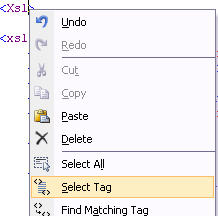
- Paste the following xsl into the page where you deleted the code.
<Xsl>
<xsl:stylesheet xmlns:x="http://www.w3.org/2001/XMLSchema" xmlns:d="http://schemas.microsoft.com/sharepoint/dsp" version="1.0" exclude-result-prefixes="xsl msxsl ddwrt" xmlns:ddwrt="http://schemas.microsoft.com/WebParts/v2/DataView/runtime" xmlns:asp="http://schemas.microsoft.com/ASPNET/20" xmlns:__designer="http://schemas.microsoft.com/WebParts/v2/DataView/designer" xmlns:xsl="http://www.w3.org/1999/XSL/Transform" xmlns:msxsl="urn:schemas-microsoft-com:xslt" xmlns:SharePoint="Microsoft.SharePoint.WebControls" xmlns:ddwrt2="urn:frontpage:internal">
<xsl:output method="html" indent="no"/>
<xsl:decimal-format NaN=""/>
<xsl:param name="dvt_apos">'</xsl:param>
<xsl:variable name="dvt_1_automode">0</xsl:variable>
<xsl:template match="/" xmlns:x="http://www.w3.org/2001/XMLSchema" xmlns:d="http://schemas.microsoft.com/sharepoint/dsp" xmlns:asp="http://schemas.microsoft.com/ASPNET/20" xmlns:__designer="http://schemas.microsoft.com/WebParts/v2/DataView/designer" xmlns:SharePoint="Microsoft.SharePoint.WebControls">
<xsl:call-template name="dvt_1"/>
</xsl:template>
<xsl:template name="dvt_1">
<xsl:variable name="Rows" select="/dsQueryResponse/Rows/Row" />
<link rel="stylesheet" href="css/page.css" type="text/css" media="screen" />
<link rel="stylesheet" href="css/slider.css" type="text/css" media="screen" />
<script type="text/javascript" src="js/jquery.easing.1.2.js"></script> <script src="js/jquery.anythingslider.js" type="text/javascript" charset="utf-8"></script> <script type="text/javascript">
function formatText(index, panel) {
return index + "";
}
$(function () {
$('.anythingSlider').anythingSlider({
easing: "easeInOutExpo",
autoPlay: true,
delay: 3000,
startStopped: false,
animationTime: 600,
hashTags: true,
buildNavigation: true,
pauseOnHover: true,
startText: "Go",
stopText: "Stop",
navigationFormatter: formatText
});
$("#slide-jump").click(function(){
$('.anythingSlider').anythingSlider(6);
});
});
</script>
<div class="anythingSlider">
<div class="wrapper">
<ul>
<xsl:call-template name="dvt_1.body">
<xsl:with-param name="Rows" select="$Rows" />
</xsl:call-template>
</ul>
</div>
</div>
</xsl:template>
<xsl:template name="dvt_1.body">
<xsl:param name="Rows" />
<xsl:for-each select="$Rows">
<xsl:call-template name="dvt_1.rowview" />
</xsl:for-each>
</xsl:template>
<xsl:template name="dvt_1.rowview">
<li>
<div class="textSlide">
<!-- display the item title and a link to the item -->
<h3><a href="/{@FileDirRef}/DispForm.aspx?ID={@ID}" title="{@Title}"><xsl:value-of select="@Title" /></a></h3>
<!-- display the body of the item -->
<xsl:value-of select="@Body" disable-output-escaping="yes" />
</div>
</li></xsl:template>
</xsl:stylesheet>
</Xsl>
- Important: Adjust the links on the code so that point to your local copies of the css easing and plugin files.
Notes
I made a few small changes in the css file to make things work better with SharePoint. In page.css file I deleted several of the classes so they would not interfere with SharePoint’s styles. In the xsl I used a div with a class of .textslide to wrap the content so I had to change that in page.css as well. To keep long annoucements from breaking the design I set the overflow on the .textslide div to hidden. Below is the code I used in page.css.
/*hide content that is too long */
.textSlide { padding: 10px 30px; overflow:hidden; }
.textSlide h3 { font: 20px Georgia, Serif; margin-bottom:12px; }
.textSlide h4 { text-transform: uppercase; font: 15px Georgia, Serif; margin: 10px 0; }
.textSlide ul { list-style: disc; margin: 0 0 0 25px; }
.textSlide ul li { display: list-item; }
I did not make any changes to slider.css. It may be easier to just combine the tow files to keep things simple and reduce page load times.
Conclusion
The AnythingSlider plugin is lightweight, powerful and easy to customize. Adding this type of functionality that is common on regular websites to a SharePoint site can help guide users to important information and of course make your site ‘cooler’ than the average SharePoint site.
The code above just shows all the items in the list but once you have it working it is easy to add your own sort/filter parameters to the data view so only certain items are shown.
The slider could also be implemented to run off of the SharePoint list web service the same way I did in this post. If you have any questions or comments feel free to post.
very nice post, i am looking for a solution where i can show latest picture as well as picture archive, i am a novice.
@ Akram for showing the latest picture you could use a dataview webpart and set it to only show one item at a time. In the xsl you could also provide a link back to the full picture library archive. Also you may try using the solution I posted here: http://davecavins.com/2009/11/slideshow-with-captions/
Do you just want to show one image or a slideshow?
This is really cool. I’m playing with it now and I like the style it’s added to my sharepoint page.
My question is it appears that the AnythingSlider is Left justified in whatever webpart I put it into.
Is there anyway to center the anythingSlider object in the webzone?
@ Greg E, you should be able to center it in the webpart zone by adding some css to the “anythingSlider” div.
you can try this:
div.anythingSlider {text-align:center}It may mess up some of the formatting so I would suggest you wrap a div around the slider and use css to center its contents.div.sliderwrapper {text-align:center; margin:0 auto;}I will experiment with this and see if I can find a good solution.
Great work…I tried setting this up on my SP site but cant get the arrrows for the slider to display. Can any one help me?
@Marc – check the url to the image in the css file.
Dave
Figured it out shortly after posting, works like a charm,again Great Work…
@Marc – glad to hear you got it working.
Dave
Thanks again
I’m working on creating a SP site that can be used as a employee notification “cork” board that I’ll display on a wall mounted 32′ LCD. I’ll let you know how it goes. I started late friday seting up your slide show with captions on the same site. My goal is to use the anything slider piece to display current annoucements while displaying current posters(pics) using the slide show with captions. These 2 pieces will help maintain the content of the board via SP list/DVWP. I also paln on using the CEWP for current weather and other info.
@Marc – Sounds like a really nice solution. Good luck.
I integrated this slider to a custom web part because the slider requirements in my case were a bit more than what a dataview would offer…
But this is a great refreshing post, at least I’m not the only one integrating this on MOSS. The only issue I had was users on IE6 experienced a lag time on loading scripts.
I have tried my version in IE6 and it was a little slow too. I also had to include a png fix so the arrows would not look funny.
i tried this solution but i can’t get that arrows to show 🙁 i edited the css files to point where the images are but still no luck.
what am i missing?
Hi Dave,
I am new to this, can you tell me where should i put the downloaded files?
Thanks,
Vidya
@Vidya I usually put them in a document library and then just change the links in the code to point to them.
Amazing work Dave! one question.??? how do i control paging??eg: if i need to display only latest 5 annoucements, how do i achieve that?I’ve tried editing xsl but no luck…please help..
Rgdz
Jim
Hi Dave,
Just to let you know you did a great job.But how can i show the latest or current anouncement list.Any ideas any time i add a filter it breaks the xslt.
Rgdz
Patrick
@patrick – I noticed this issue as well. I did some testing in SharePoint Designer and got it to filter but it required rewriting some of the code and adding some parameters. I’ll post an update to this article soon.
Dave,
Where are you referencing jquery? In the past I have just added the reference to a CEW but for some reason it is not working.
@Eric I had a reference to the script in the masterpage. Sometimes it does not work when its just in the CEWP.
Could this same concept be used for anything? I am trying to create an accordian that uses this, but I am having a few issues.
@ Justin – Yes I use the same basic concept for most of these types of solutions. Just refernece the js files and write the xsl to show the fields you need in the proper html tags.
Dave,
I ended up getting it. I had to add another CEWP to one of my bottom web part zones and put the javascript reference there. In one of my zones at the top, I added a CEWP with only the div section and it worked. I tried your solution here: http://davecavins.com/2009/11/slideshow-with-captions/ and was able to get it working. Is it possible to use something other than the s3slider?
@Eric – yes you can use other jQuery or regular JavaScript code with this but it may require some changes to the xsl
Pingback: Anything Slider in SharePoint – Update | Dave Cavins